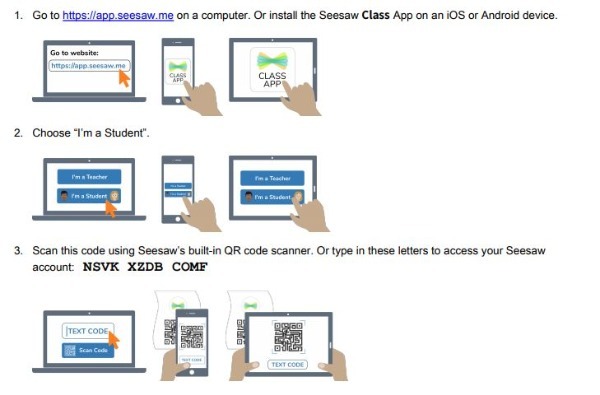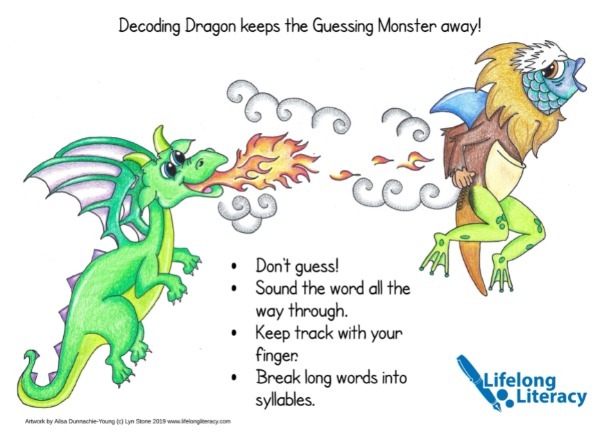Remote Learning - Information for Parents
Our online remote learning tools are based on utilising two main tools: SeeSaw for Kinder to Year 2 students, and Google Classrooms for Year 3 to Year 6 students. Below is information to help parents become familiar with SeeSaw and Google Classroom, some helpful information in regards to learning at home and links to resources and tools to assist parents and students in these extraordinary circumstances.
g
Setting up learning from home
The NSW Department of Education has created a simple and concise advice page for parents and carers to help facilitate learning at home. Covering key considerations, setting up learning spaces, wellbeing, communication and technology management, the site is a rich resource for parents and carers who may be feeling unsure about what they can do at home.
g
Supporting your children
With such a greater emphasis on online learning, the website for the Office of the eSafety Commissioner is a valuable source of information for adults and children. We suggest taking the time to look through the resources across the whole site, but highly recommend these two specific sections in relation to supporting home learning:
h
Student links and activities
We have updated the Student Links section of our school website with many more links to online learning. Many of these require students to log in with some form of credentials. Overwhelmingly, students' school Google accounts allow this and are a safe way for students to access web-based content. There is an array of literacy and numeracy-based resources for Kinder to Year 6, as well as resources spanning the curriculum and sites for those with specific and special interests.
Technical support for students and parents
If you have any issues or questions please email the school office at office.sppg@cg.catholic.edu.au . You can also contact CE IT support on 1300 232 448. g
g
Information relating to students in Kinder to Year 2
Links for how to install SeeSaw and link to your own child's work have been sent home. Below is information for students/parents logging in and using the SeeSaw App. The code below is just an example - please use the code that was sent home.
Information relating to students in Years 3 to 6
Google Classroom information for Parents.
Despite this being an instructional video made for students in the United States, it perfectly demonstrates the basics of Google Classrooms for parent's information. There is one slight caveat here, though: when signing in with a student's credentials, you might get asked to enter the details again on a page that looks a little like this:
The username (minus the '@cgstudents.catholic.edu.au') and password have to be entered again, but you also need to select 'Canberra-Goulburn' from the drop-down section (circled in red) to sign in again.
It might be a good idea to save the login credentials so that students do not have to keep signing into their accounts. Keep in mind though that if multiple children are using the same computer each day, this might not be such a great idea. A common issue is that when trying to log in, a parents' Google/Gmail username and password has been saved in the browser and is using that password instead. You have to sign out of all Google accounts first before logging in with another.
Below is a quick how-to video demonstrating the login process. Thank you to Mrs Harris for letting us use Will's account as an example.
k
Microsoft Teams information for Parents.
Microsoft Teams will be used for any live video (daily check-ins, etc.) between staff and students who are at home. Students can log in to Microsoft Teams by clicking this link. Students log in using their CE credentials. Within teams, students can access their Google Classroom or SeeSaw. Below is a video showcasing the login procedure and how Microsoft Teams appears to users.
Instructions for parents and carers regarding the use of Microsoft Teams at home for multiple devices:
.
MultiLit eLibrary resources
How to Support your child with InitiaLit Readers
The Decoding Dragon:
FAQ
My child's Google Password and username are not working when trying to log in.
- If students need to reset the passwords for their Google account, follow this link.
- If that doesn't work, try opening an incognito tab or guest window in the browser and try logging in again. You could be logged in with another Google account, preventing your child's account from opening.
- If you are still having issues, please contact CE IT support on 1300 232 448.
I can't access Google Classroom with my child's Google Account.
- Double-check that you're entering the correct code. These codes are case sensitive.
- Check that you're not accidentally signed in as another Google user.
- Please contact CE IT for further support on 1300 232 448.